One of the basic parts of a word study is finding and comparing the uses of the word in the rest of Scripture. Before the internet, we used a physical concordance. Here’s how to locate quickly accomplish this task using my favorite Bible study software: e-sword.
What you’ll need:
- e-sword installed on your desktop or device;
- a translation that shows Strong’s numbers (e.g. “NASB+” for the NT; and “Greek OT+” for the OT). If you need to install these, see Downloading additional references for e-sword.
Step 1: Find Strong’s number
- Open e-sword
- Navigate to the verse containing the word you want to study (e.g. “word” in John 1:1).
- Click on the NASB+ translation (or other +translation which shows Strong’s numbers).
- Note the number next to your word (e.g. G3056).
- Click on the Search button (binocular icon; below Tools in the image below) or Ctrl-S to open the search window.
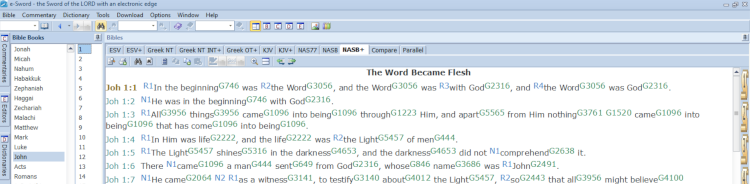
Step 2: Search in the New Testament
In the Search Window:
- Type Strong’s number in the search box (include the “G” or “H”).
- Click on the binocular icon (top bar, far right in the image below) to start the search.
- To print your search results, click on the printer icon (top bar, 4th from right in the image below).
- To copy the list to a document or notepad, click copy icon (top bar, 3rd from right in the image below).

Step 3: Search in the Old Testament LXX
In the Search Window:
- To continue searching the Old Testament, change the version to “Greek OT+”.
- Click the binocular icon to start the search.
- To print your search results, click on the printer icon (top bar, 4th from right in the image below).
- To copy the list to a document or notepad, click copy icon (top bar, 3rd from right in the image below).


